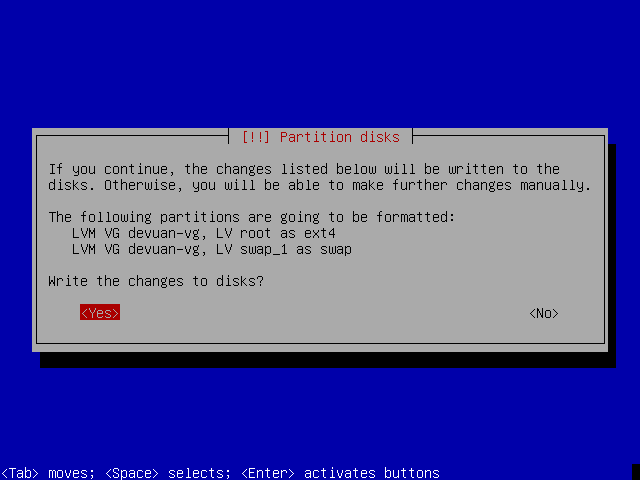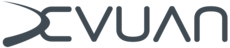Full disk encryption
Full disk encryption
This is an easy to follow guide to setting up full disk encryption during a Devuan install. It starts at the disk partitioning dialog in the install process.
Partitioning the disk
1) Choose to use the entire disk and set up encrypted LVM. This is the easiest way to do this and recommended for new users.
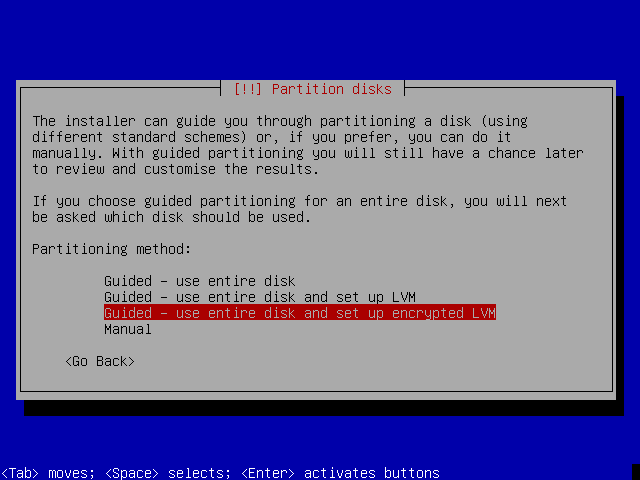
2) Choose the disk that will be encrypted.
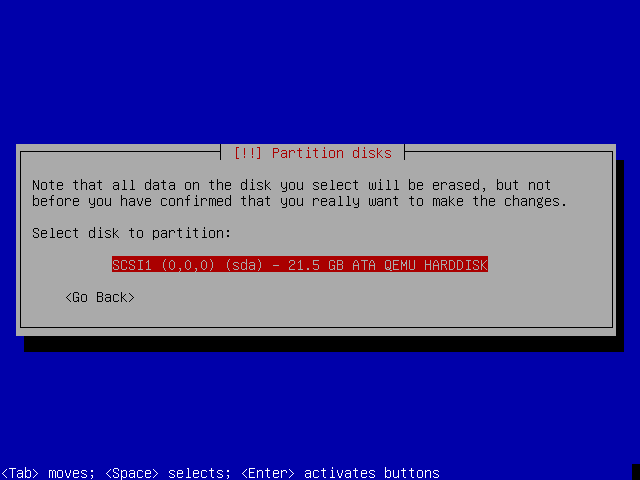
3) Choose a partitioning scheme. The easiest way to full disk encryption choose is to install all files in the one partition.
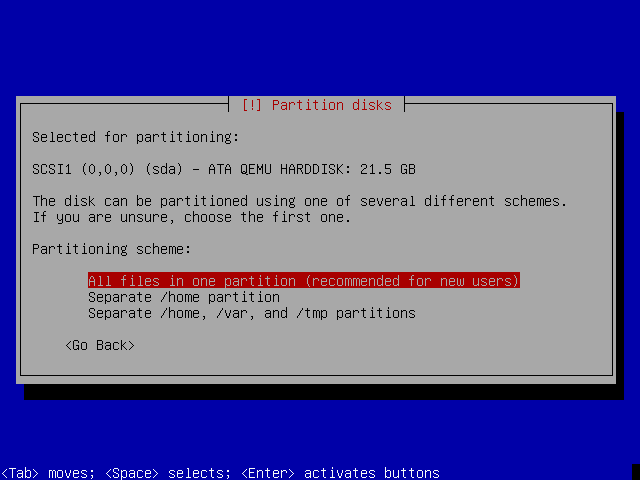
4) Write the partitioning scheme to the disk. This is necessary before encryption can be set up.
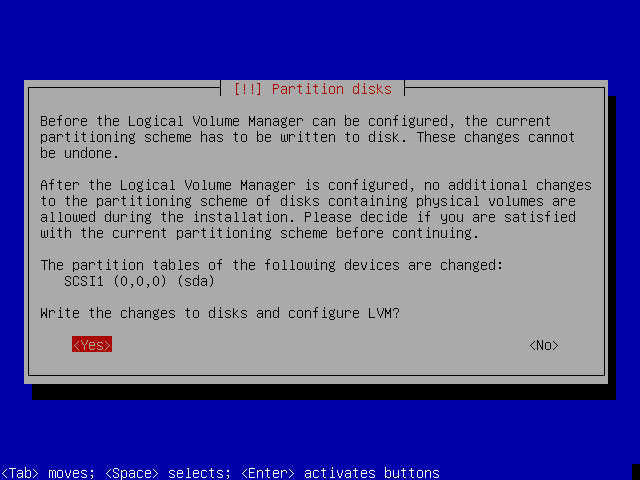
Encrypting the disk
5) The installer will now erase any current disk content. This takes some time if the disk is large. It is safe to interrupt at this step although the disk might then not be fully erased.
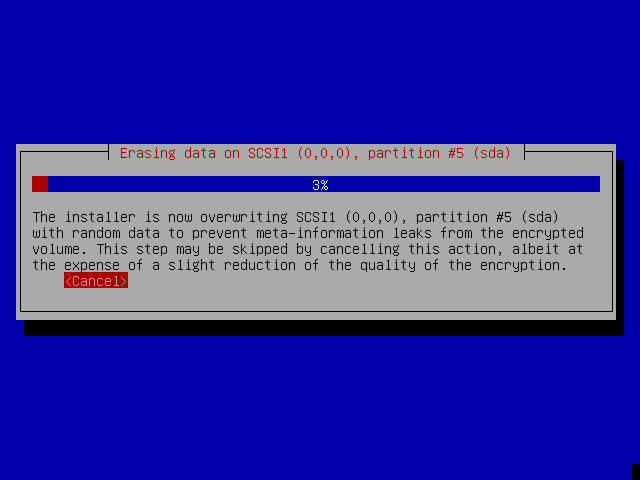
6) Enter your encryption passphrase. Make sure to use a sufficiently secure passphrase, e.g. a minimum of 20 characters in a mixture of upper and lower case letters, at least three numbers and two non-alphanumeric characters.
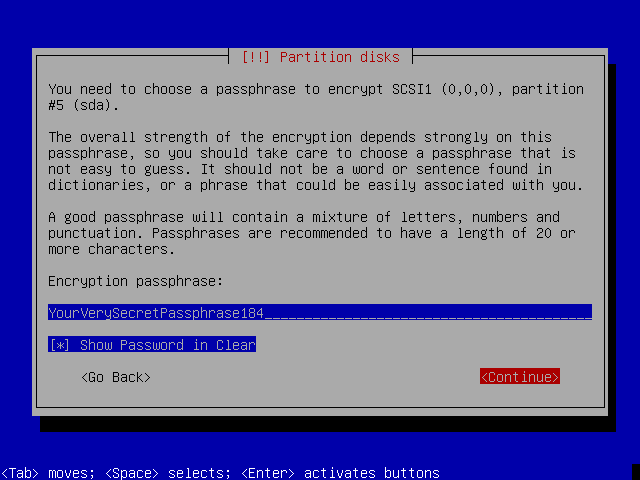
7) Set the size of the volume group. The simplest way is to leave this as the default which will use the whole disk.

8) Review how the disk is about to be set up, and if that is agreeable, then commit by writing it to the disk.
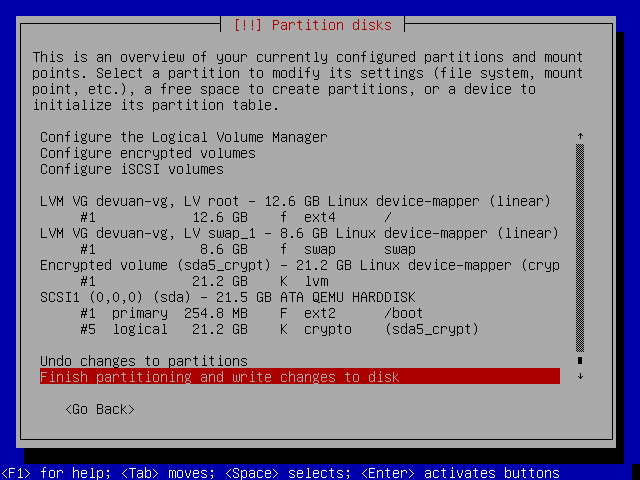
9) Finally, confirm the changes and continue with the install.