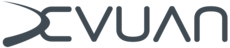Network Configuration Guide
Network Configuration Guide
Devuan daedalus includes a number of tools for network management, including the traditional command line oriented ifupdown package as well as the daemon based active managers connman and network-manager. The latter is commonly used on desktop installations as it comes with an easy-to-use GUI.
Devuan daedalus does not include wicd which due to its dependency on python2.7 was excluded from the Debian repositories, beginning with buster.
Using ifupdown
The ifupdown package provides command line administration of network interfaces based on declarations added to /etc/network/interfaces, or added as snippet files in /etc/network/interfaces.d/.
Interfaces are managed via command line programs ifup and ifdown, and (as applicable) via hotplug and boot up scripts.
Below is a small collection of example configuration snippets for ifupdown.
Standard DHCP cable setup
auto eth0
iface eth0 inet dhcpStandard DHCP wireless setup
auto wlan0
iface wlan0 inet manual
wpa-roam /etc/wpa_supplicant/wpa_supplicant.conf
iface default inet dhcpThis setup expects wpa_supplicant.conf to contain the lines:
ctrl_interface=DIR=/var/run/wpa_supplicant GROUP=netdev
update_config=1
p2p_disabled=1and that the user is in group netdev. Create the file /etc/wpa_supplicant/wpa_supplicant.conf if it does not already exist.
Access points administration is done by editing wpa_supplicant.conf. In a desktop environment, using the wpa_gui graphical tool (from package wpagui) is the easiest method to manage access points administration. Alternatively, the wpa_supplicant.conf file can be modified manually using a text editor, or wpa_cli commands can be issued on the command line.
Hotplug DHCP cable setup
allow-hotplug eth0
iface eth0 inet dhcpNote that with this setup a system with initrd boot may find that a new address is assigned at times, since the dhcp client starts without its cache file being available and therefore it cannot propose to use the previous IP address.
Standard DHCPv6 cable setup
auto eth0
iface eth0 inet6 dhcpStandard static address cable setup
auto eth0
iface eth0 inet static
address 10.1.1.5/24
gateway 10.1.1.1Manual single DHCP wireless setup
allow-hotplug wlan0
iface wlan0 inet dhcp
wpa-ssid myssid
wpa-psk mypassphraseNote that myssid and mypassphrase are place holders to be replaced with the actual strings.
Manual multiple mixed wireless setup
auto wlan0
iface wlan0 inet manual
wpa-roam /etc/wpa_supplicant/wpa_supplicant.conf
iface default inet dhcp
iface at_home inet static
address 10.10.10.7/24
gateway 10.10.10.1Note that at_home is here a place holder for the "id_str" string that previously has been associated with the access point definition in wpa_supplicant.conf.
Thus, this setup will use dhcp by default for wireless access points, and the static address configuration for any access point that is identified as "at_home".
Using connman
The connman package provides an automatic network managing daemon program that is controlled on the command line via its connmanctl control program.
Man page examples
Configuring a static IP from the command line
$ connmanctl config wifi_100ba9d170fc_666f6f626172_managed_psk ipv4 manual 192.168.1.101 255.255.255.0 192.168.1.1Changing the IP back to dhcp
$ connmanctl config wifi_100ba9d170fc_666f6f626172_managed_psk ipv4 dhcpNote that connman uses its own interface names.
Using network-manager
A desktop system may use network-manager for managing some or all of the network interfaces. The package also includes the nmcli program for command line administration, but this cannot be installed without the graphical dependencies.